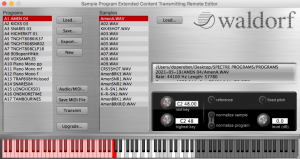uploading samples to Blofeld: Part 3
I’ve actually already made two posts about the Blofeld and sample upload, but it has been a few years since I needed to upload new samples, and I once again encountered problems, so I went through the process again. Previously, I had found success uploading samples with the PC version of Spectre, but when I tried to launch the program, it crashed before it opened. I uninstalled and reinstalled it with no luck. So I switched to the Mac to see if that would work. But before I get into the nuts and bolts of what actually worked, I should explain a couple things about sampling on the Blofeld.
Some Background
First, sample upload overwrites any samples that currently exist on the machine. So if you had uploaded some snare samples, and then later made a new program to upload hihat samples, those samples overwrite the snare samples. So if you want to build a library of samples without ruining the ones you already have, you have to append samples to the end of a single program. I add a new program onto the end so that previously uploaded samples aren’t overwritten. You also can’t delete any programs that you’ve put here because that will affect the sample number of any samples after it. (For example if you delete A12 program, the A13 program now becomes the A12 program, A14 becomes A13, and so on.) Here’s a screenshot of what my Spectre program looks like:
Second, the list of programs are only pointers to audio files, so if any of the files have moved from when you originally added them, they won’t appear. I tried to avoid issues by putting all samples into a specific folder, but it’s still hard to maintain. You can open up the xml file and see everything that Spectre has created as part of the program: low/high notes, normalize or not, location of the files, etc. But as you might have figured out, since I couldn’t get the PC version of Spectre to load, that meant that I had to find and move all samples to the Mac, and then update the xml file to point to the new locations. Eventually I updated all the links to their new locations and could begin the process of uploading the samples, but that turned out to be a whole other project.
Loading the Samples: Trial & Error
So once the samples were transferred to the Mac and the xml file was updated, I started trying to send the samples to the synth. (I’m just breezing past this part, but this took me two days of work to do.) I made sure the audio/midi settings were set properly, including setting both midi inputs and outputs. The only midi output on the desktop version I have is USB midi, although the keyboard version has DIN midi in and out. So first I tried with USB midi, but no luck. Then I tried DIN midi for the input and USB midi for the output, and that didn’t work either. So next I tried saving the file (Save Midi File) and sending that using Spectre and the “Upgrade” button, and that didn’t work either. Finally, I used the “save midi file” button and sent the midi file from Sysex Librarian, and even though it took hours to load, this worked. I know other people have gotten Spectre to send the samples, but I’ve never been successful on Mac. But saving the midi file and sending it over DIN midi worked every time. This also let me know that sending it via midi file doesn’t require a handshake procedure. The file I used originally was 29MB, and that took almost four hours to upload. I trimmed the programs of unused samples and brought it down to 20mb, which took about 2 hours to load.
conclusion
So to recap, what worked was:
-
- Save the midi file
- Exit Spectre and pull up a program like Sysex Librarian to send the file
- Set the output of Sysex Librarian to DIN midi
- Then press play and wait.
It seems this is the only reliable way to do it. It’s a long process but it ultimately works. Good luck out there!